knowledge base
Knowledge Base: Hosting - E-mail Management: Set Up Filter Rule in Horde
Details:
- Log in to Horde
- Click the "Mail" icon
- Click the "Filters" icon
- Click the "New Rule" button
- Give the rule a descriptive name (Optional but suggested)
- In the drop-down list choose "Subject" (Several new fields will appear.)
- Enter the text ***SPAM*** (including the asterisks) in the empty field to the
right.
- In the "Do This" Drop-down list choose "Deliver to Folder"
- Choose "Create new folder" (Name it SPAM) Or select an existing folder
- Click the "Mark Messages as seen" (Optional)
- Click the "Save" button
Once the rule is saved, you may want to un-check the box labelled. "Display
detailed notification when each filter is applied?" YOu may find it annoying that it
notifies you every time SPAM comes in.
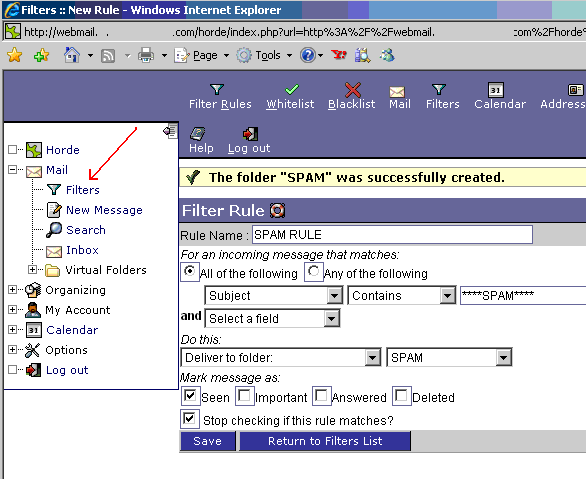 To specify that your filters should run automatically:
You can specify that your filters
should run automatically each time you log in or redisplay your Inbox by following
the instructions below. This may significantly delay display of your mailbox each
time you log in or return to the Inbox from other functions in Horde. Delays might
range from several seconds to a minute or even more while the filters run -- the
more messages being filtered, the longer the delay -- but some people may find
this preferable to having to run the filters manually (which would take just as long,
but would be only at a time of your own choosing). The delays incurred by running
your filters automatically may make Horde seem to run sluggishly.
Select "Options" from the menu.
Make sure that the Options page viewed is called "Options for Mail". If not, you'll
need to select "Mail" from the "Edit options for:" drop down menu.
Select "Filters" from the "Other Options" group.
To specify that your filters should run automatically:
You can specify that your filters
should run automatically each time you log in or redisplay your Inbox by following
the instructions below. This may significantly delay display of your mailbox each
time you log in or return to the Inbox from other functions in Horde. Delays might
range from several seconds to a minute or even more while the filters run -- the
more messages being filtered, the longer the delay -- but some people may find
this preferable to having to run the filters manually (which would take just as long,
but would be only at a time of your own choosing). The delays incurred by running
your filters automatically may make Horde seem to run sluggishly.
Select "Options" from the menu.
Make sure that the Options page viewed is called "Options for Mail". If not, you'll
need to select "Mail" from the "Edit options for:" drop down menu.
Select "Filters" from the "Other Options" group.
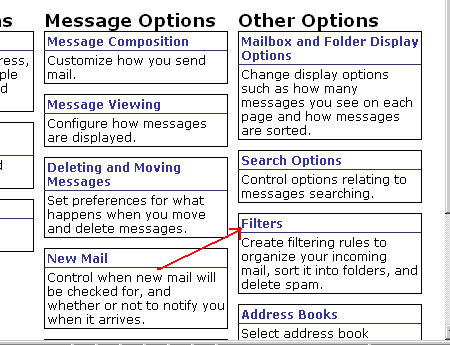 Check the box for "Apply filter rules upon logging on?"
Also check the box for "Apply filter rules whenever INBOX is diplayed?"
Click the "Save Options" button at the bottom of the screen.
Check the box for "Apply filter rules upon logging on?"
Also check the box for "Apply filter rules whenever INBOX is diplayed?"
Click the "Save Options" button at the bottom of the screen.
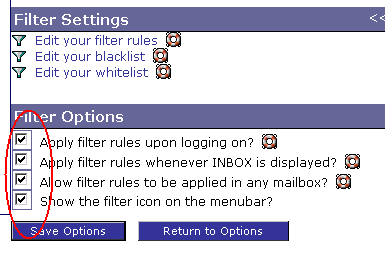 Before leaving the page where you just clicked "Save Options", you can now make
the filter process much more efficient (saving time whenever you log in or
redisplay your Inbox), by following just a few more steps:
In the "Filter Settings" section of this page, click on "Edit your filter rules".
On the page that appears, in the "Additional Settings" section, change the drop
down menu to display "Filter Only Unseen Messages" instead of "Filter All
Messages".
Click on "Save Settings".
If you later change your mind and decide not to run your filters automatically, you
should also go back and reverse the steps just above, i.e., you should change the
drop down menu to display "Filter All Messages" instead of "Filter Only Unseen
Messages". This will avoid confusion.
Before leaving the page where you just clicked "Save Options", you can now make
the filter process much more efficient (saving time whenever you log in or
redisplay your Inbox), by following just a few more steps:
In the "Filter Settings" section of this page, click on "Edit your filter rules".
On the page that appears, in the "Additional Settings" section, change the drop
down menu to display "Filter Only Unseen Messages" instead of "Filter All
Messages".
Click on "Save Settings".
If you later change your mind and decide not to run your filters automatically, you
should also go back and reverse the steps just above, i.e., you should change the
drop down menu to display "Filter All Messages" instead of "Filter Only Unseen
Messages". This will avoid confusion.
|
|
|